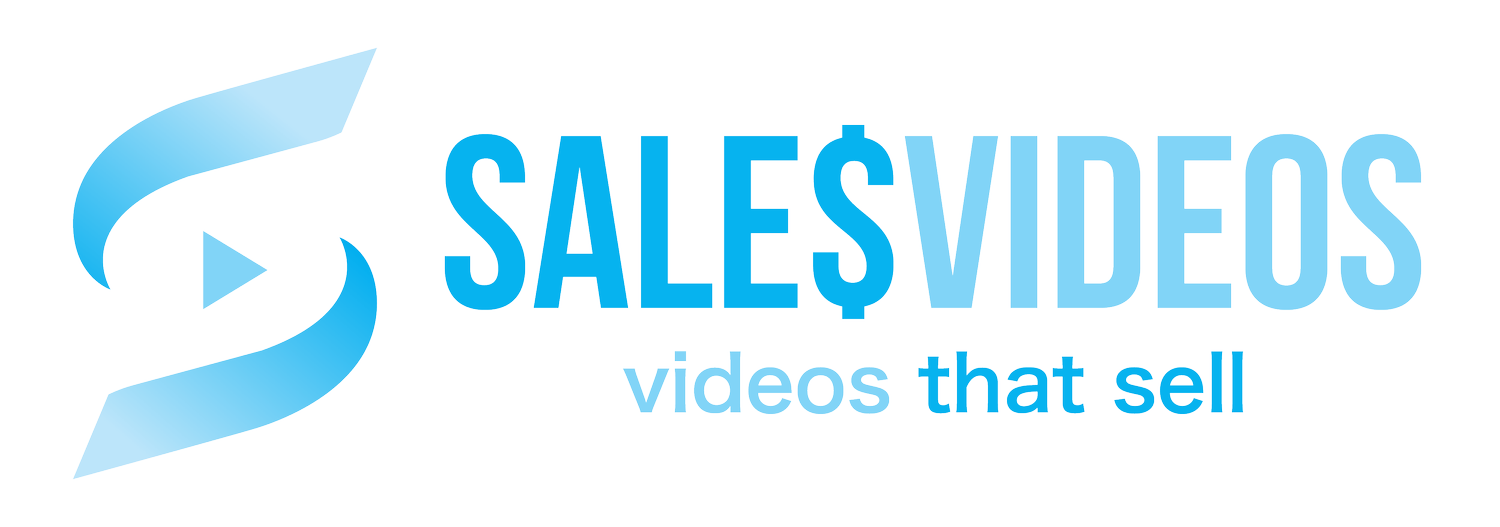Affiliate Link Tracking for SquareSpace and Other Non-Wordpress Website Platforms
Here's an easy 5 step solution to cloaking and tracking affiliate links using the many do-it-yourself website services such as SquareSpace, Weebly, Wix, Godaddy, Blogger, and more.
If you are reading this post, it's probably safe to assume that you are an affiliate marketer, quite possibly a recent SquareSpace convert, looking for a way to track your affiliate links.
If you don't see the tutorial video above, click here
I'll start off by saying that I remain a huge fan of WordPress. In fact, many of my websites are still WordPress sites however due to a massive malware hack in recent months, I decided to give SquareSpace a try for my primary business site salesvideos.com. I'll write another blog post about my website hacking nightmare, but for now will just say that is has been extremely time consuming, expensive, and frustrating, especially when dealing with a site that may not yet be profitable.
Note: many of the links I have in this article are affiliate links (ironic huh? lol)
One of my absolute favourite plugins on my WordPress sites was called Pretty Link. This plugin is used to create and track links that you can then embed on your pages and blog posts. The real beauty of Pretty Link is that you can easily see how each link is performing from within your WordPress dashboard.
While I am loving my SquareSpace experience so far, it didn't take me long to realize that unfortunately, Pretty Link was not an option.
I consider myself to be quite tech savvy, so after spending a fair bit of time searching for what I thought would be a simple solution and not finding one, I came up with one myself. Albeit my solution isn't as "pretty" as Pretty Link on my WordPress sites, it does do the trick and isn't terrible.
Step 1. Create a free Bit.ly account if you don't have one already.
Bitly is a url shortener that has been around for quite a while and comes complete with a nice dashboard for tracking your bitlinks performance. Note: I have heard that some email providers frown upon shortened urls and can even sometimes flag emails containing them, as spam. For example, when sending a mass email message using a service like GetResponse (I love GetResponse btw), it is possible that some of your contacts may not receive your message should it contain shortened urls created using bitly. I have not tested this extensively so I cannot report further on it at this time.
Step 2. Log into your SquareSpace account and find the URL mappings setting.
When logged into your SquareSpace account, go to Settings -> Website -> Advanced -> URL Mappings. This is where you can map broken or no longer existing urls on your site to live and relevant pages or posts.
Step 3. Create a url mapping in the following format for each affiliate link you have shortened within Bitly:
/freshbooks -> http://bit.ly/1UgKVZ4 301
In the example above, I have shortened my actual affiliate link for FreshBooks within Bitly, which is now active whenever anyone uses the url or link http://salesvideos.com/freshbooks. The 301 simply means it is a permanently redirected url.
Step 4. Setup all of your affiliate links as bitlinks within Bitly, then create url mappings for each within your SquareSpace account.
Step 5. Check your affiliate link performance by simply logging into Bitly.
If you found this article/tutorial helpful, please share it or leave a positive comment below.
Sincerely,
David Doggett - SalesVideos.com